New improvements made in Braina version 2.0 are as follows:
- New Advanced AI Chat engines/ LLMs: Llama 3 8b , Llama 3 70b
Meta’s Llama 3 8B and Llama 3 70B LLMs are now available. The Llama 3 8B is a lightning-fast and inexpensive model, but it is less smart than other models available. You can find more information about the advanced AI credits here: https://braina.me/shop/ - New Advanced AI Image models: Stable Diffusion 3 & Stable Diffusion 3 Turbo
Stable Diffusion 3 is the latest and largest image stable diffusion model. Generating legible text on images has long been challenging for AI image generators. The good news is Stable Diffusion 3’s text generation is at the next level.

- Braina Swift update
Braina Swift LLM is now faster, smarter and supports input context of up to 150,000 words! - Chat with files & webpages feature
The “Chat with Files & Webpages” feature is specifically designed to boost your productivity. This new functionality allows users to engage in conversations with their documents and web pages. Whether dealing with a local file or an internet page, you can now pose specific questions and receive context-sensitive answers from the chosen advanced AI chat engine or LLM. This feature is exceptionally beneficial for users who need to swiftly extract information without manually searching through dense text or navigating complex, extensive web pages.The potential applications and use-cases with this feature are immense. For example, you can attach a business report CSV file and ask questions such as “What are the key points of this report?” or “What were last month’s sales?”. You can also attach a webpage, and ask Braina to summarize or write an article on it. For example, you can attach a product page on Amazon, and inquire about the product with questions like, “What are the pros and cons of this product?” Additionally, you can attach multiple product webpages for comparison purposes, as illustrated in the image below (click the image to enlarge).
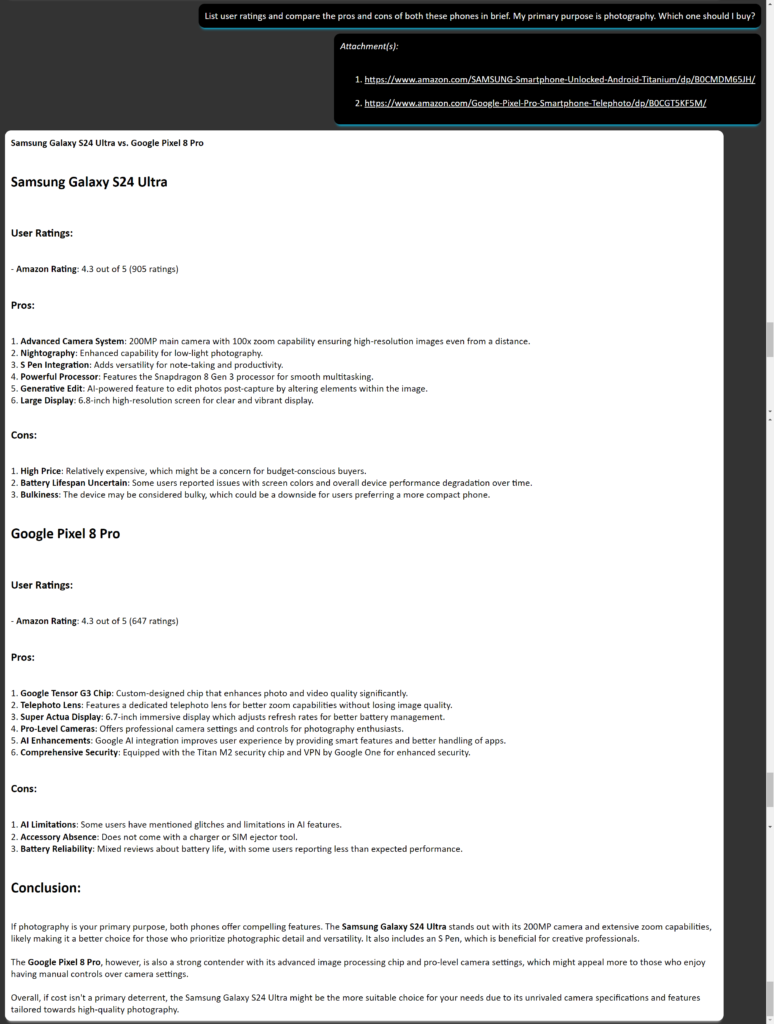
To add a file or webpage, click on the attachment icon on the left side of Braina’s input field and select the needed option. You may also use the keyboard shortcuts Ctrl+D or Ctrl+W respectively.

Tip: You can also download the webpage from your web browser as html file and add the local file path for “Add webpage” feature. This can be useful when authentication is needed to access a webpage. You can also add images, local files and web pages all at once in the same prompt.
Note: Files with text of more than 15,000 words are truncated. Support for PDF and Word files will be added in upcoming updates.
- Take Braina’s window screenshot feature
You can now right click on Braina’s chat log window section and select “Take window screenshot” to take Braina’s window snapshot. You can also use the keyboard shortcut Ctrl+Shift+Q.

- Save chat as PDF feature
You can now right click on Braina’s chat log window section and select “Save chat log as PDF” to save current chat as a PDF file. You can also use the keyboard shortcut Ctrl+Shift+P. Please note that this feature only works in Pro version. - Right click on a file/folder path to copy
You can now right click on a file path displayed in the Braina’s chat display area and copy the file. This can be useful while searching a file, folder or music.

- Improved “Correct that” command
“Correct that” command is now improved and it can be useful for fixing dictation mistakes (spellings, punctuation, capitalization).