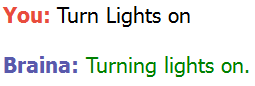Creating custom command is a great way of customizing Braina and increasing your productivity. You can add a more personalized touch to custom commands by specifying a custom reply for a custom command.
Real World Example
Lets assume that you have a home automation system and executing a program on your computer say “C:lights-on.exe” turns lights on. Now to make things easier and to avoid giving the complete program path like “open C:lights-on.exe” each time we can create a custom voice command, say “Turn Lights On”.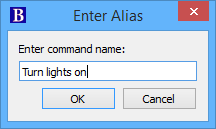
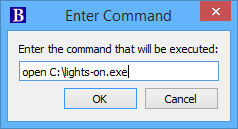
Now whenever you say “Turn lights on”, Braina will execute the program “C:lights-on.exe” and gives the following output:
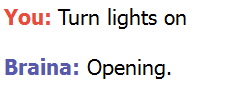
“Opening.” doesn’t sounds cool for the command “Turn lights on”. “Opening” is the default response of the open command. In this case, to make Braina give a more meaningful and personalized reply, you can specify a custom reply.
To specify a custom reply for a custom command, you should first get acquainted with the following two commands:
- clear your reply: This command is used to tell Braina that it should clear all the default reply. For example, if you type or say “Open Notepad and clear your reply” in Braina’s interface then it will open Notepad but it will not show or speak any response such as “Opening”. This is because you have specified the command “clear your reply”.
- echo: This command is used to make Braina show and speak some text. For example, if you type “echo Hello” (without quotes), Braina will display “Hello” in its interface. echo command also supports a subset of HTML tags which can be used to format the Braina’s reply.
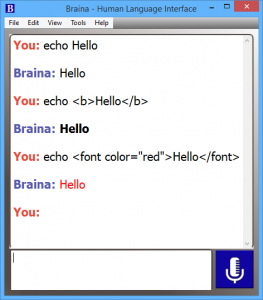
Now lets create a custom reply for the “Turn lights on” custom command. We will use the combination of “clear your reply” and “echo” commands to achieve our goal.
When it asks to enter the command to be executed, instead of just entering “Open C:lights-on.exe”, enter “Open C:lights-on.exe and clear your reply and echo <font color=”green”>Turning lights on.</font>” (without quotes) and click OK. This will tell Braina to clear its default reply and instead give the custom reply i.e. “Turning lights on.” in green color.
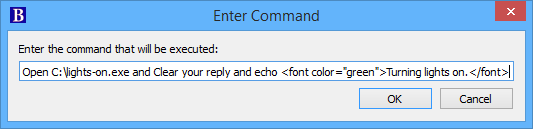
Now whenever you will give the command “Turn lights on”, Braina will dispaly the specified custom reply as shown in the image below: