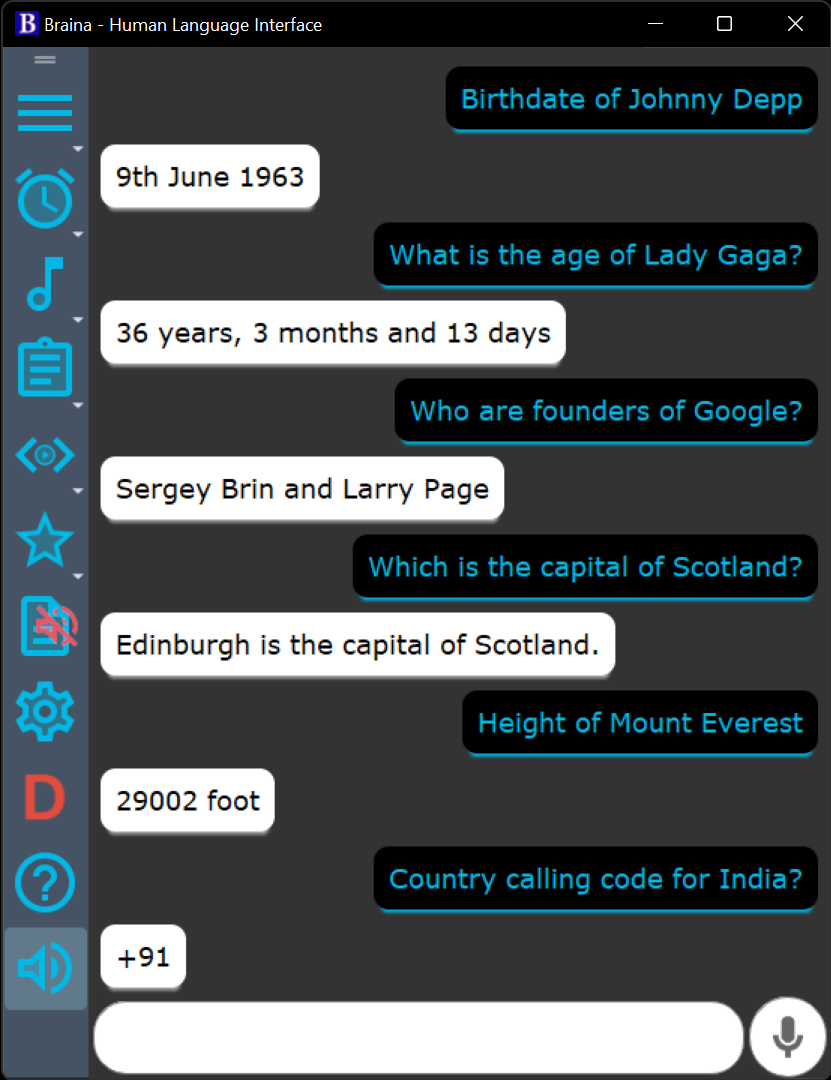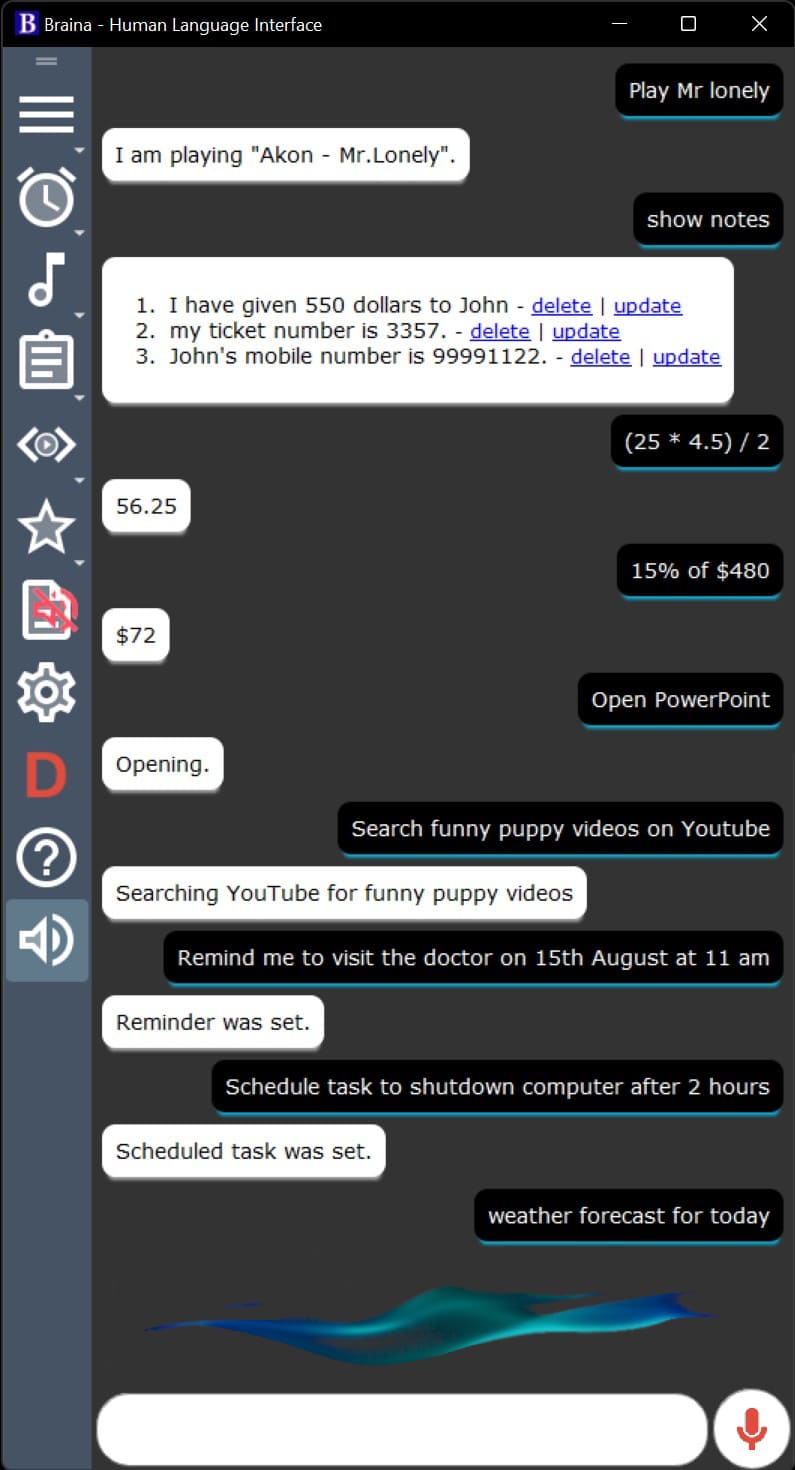New improvements made in Braina version 1.60 are as follows:
- Improved user interface with floating toolbar widget
You can now move the toolbar to the top, bottom, left or right side of Braina’s window. You can also drag the toolbar outside of Braina’s window and make it a floating widget. You may then close (hide) Braina’s window and enjoy the minimal UI!
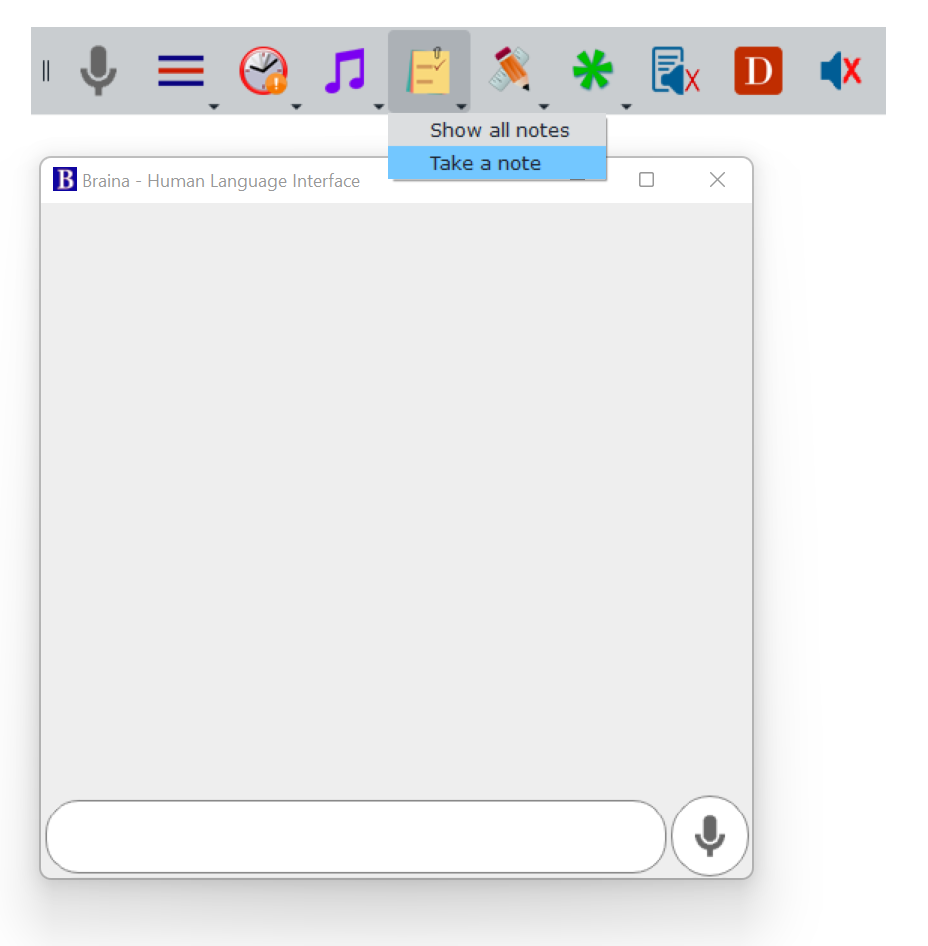
You can Press Ctrl+Alt+B keyboard shortcut to activate and bring a floating toolbar to the top of all other windows. If Braina’s window is open, then the Braina’s window will also get activated to the top of all other windows along with the toolbar. If the toolbar is not floating (i.e. docked to Braina’s windows) then pressing Ctrl+Alt+B will bring Braina’s window to the front. If you have docked toolbar and Braina’s window is hidden, pressing Ctrl+Alt+B will have no effect. In this case, press Ctrl+Alt+Spacebar to unhide Braina’s window.
To dock/attach floating toolbar back to the Braina’s window, right click in Braina’s window and select “Dock toolbar to window” option. You can also drag the handle of the floating toolbar and move it inside Braina’s window.
- New light grey and dark themes
Theme options can be selected from Settings -> Appearance tab -> Theme options.