Using voice commands to control music is a super cool trend. Not only it’s cool but it actually saves time. You can now boss around your music on your Android phone or tablet with your voice using a free music player app i.e Musica.
Musica voice control player app, especially when used along with the headset becomes an hands-free command center for all the music files stored locally on your Android device. This feature makes the application super easy to use and defines a brand-new horizon for music. Apart from voice command features, Musica app has all features of latest music players and a pleasant customizable user interface. In this article we will know how to use this app and customize it.
How to use Musica Voice Control?
- Install Musica voice control player app developed by Brainasoft by going to Google Play store and searching for “Musica voice control player“.

- Once installed, open the app and allow permissions. Also make sure that you are connected to the Internet
- Tap the mic icon and let it turn red (if it asks for audio permission, click on allow)
- Once it turns red, you can give voice commands given below :
Note: You can also activate the mic for voice search using a trigger wake word for complete hands free experience in Musica Pro version (costs just $9 for lifetime license). Pro version also allows you to activate mic by double pressing the media button on your headset or earphone. These can be really useful features if you are multi tasking. For example, if you are out for a walk and your mobile phone is in your pocket; you can simply change the music track without removing the phone out of your pocket and going through all the process of unlocking screen.


Music Voice Commands list
Play <song name>
Play a song of your choice (e.g Play Hips don’t lie). You don’t even need to speak full name of the song or prefix the song name with “play”. For example if you want to play song “Summer of 69” then you can just speak “Play Summer” or simply “Summer”.
Play <artist name>
Play the songs of your suggested artist (e.g Play Akon). Again, you don’t need to prefix the command with “play”. You can also just say “Akon” instead of “Play Akon”.
Play <album name>
Play the album you like to hear
(e.g Play Courage)
Shuffle On
Enables shuffle play mode of music playback in which songs are played in a randomized order
Shuffle Off
Disables shuffle
Next
Plays the next song in queue
Previous
Plays the previous song in queue
Stop
Pauses the current playing song
Additional Features
After getting an idea about the main purpose of this application, lets get to know what Musica has extra to offer. Various advanced features of Musica are as follows:
- Tag Editor – The tag editor allows you to easily edit the tags of your music files such as title, artist, album name for single songs or whole albums. This helps in voice commands as you can create your custom keywords and speak them to play particular songs. Tag editor is also helpful for giving voice commands for songs with non English titles and tags. Using tag editor you can also make sure that don’t miss on listening to songs if you can’t spell a foreign song name or artist.
- Easily create and edit custom playlists
- Homescreen widget and shortcuts
- Lockscreen playback controls
- A very user friendly and customizable UI and theme colors
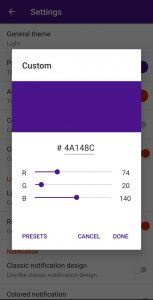


- Wake word voice search activation for complete hands free operation (Pro feature)
- Voice activation from headset / earphone media button double press (Pro feature)
Get yourself Musica Pro by tapping on “Buy Musica Pro” in menu (three dots icon in top-right corner) for exciting features and complete hands free experience.
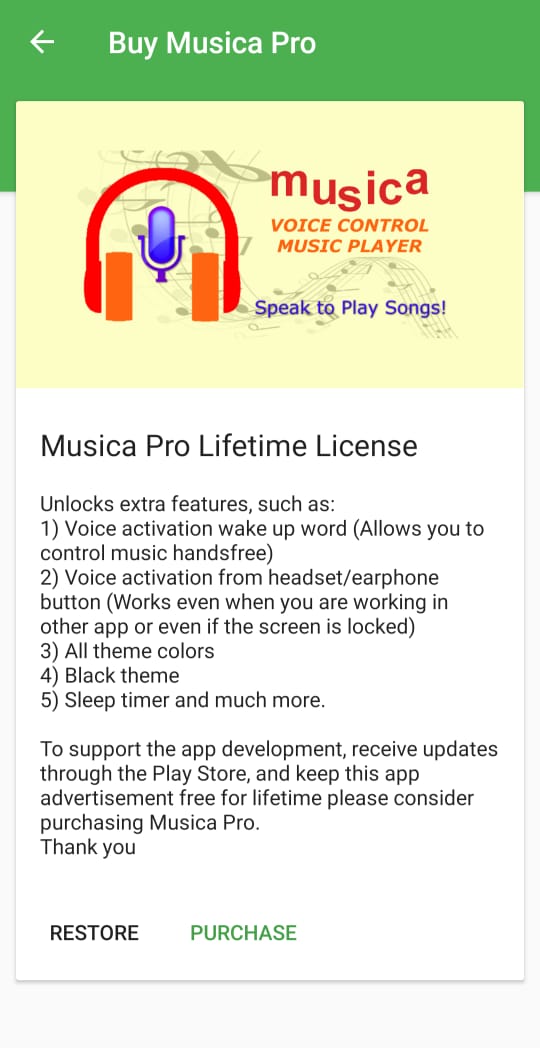
Click on Purchase in app to complete the transaction.
Is there a voice command to play a playlist?
Are there voice commands to pause and resume playing?
Are there voice commands to increase and decrease volume?
Is there a limit to how many songs you can place on a playlist?
Can I just place all of my music files in a folder and use a voice command to start playing them in the order they occur?