New features added in Braina version 1.32 are as follows:
-
Speech recognition support for 40 languages – Braina now supports 40 languages for speech recognition. These languages are: Afrikaans, Bahasa Indonesia, Bahasa Melayu, Català, Čeština, Dansk, Deutsch (German), English, Española (Spanish), Euskara, Filipino, Français (French), Galego, Hrvatski, IsiZulu, Íslenska, Italiano (Italian), Lietuvių, Magyar, Nederlands, Norsk bokmål, Polski, Português (Portuguese), Română, Slovenščina, Slovenčina, Suomi, Svenska, Tiếng Việt, Türkçe, Ελληνικά, български, Pусский (Russian), Српски, Українська, 한국어, 中文 – 普通话 (中国大陆) (Chinese), 普通话 (香港), 中文 (台灣), 粵語 (香港), 日本語 (Japanese), हिन्दी (Hindi) and ภาษาไทย
-
Voice Activation Phrases – Now you can use voice activation phrases to activate Braina (Bring Braina’s window to front) and start speech recognition. Yes, now you don’t need to click on the microphone button to start speech recognition. Voice activation phrases that you can speak are:
- Braina – Shows Braina’s window
- Start Listening – Starts speech recognition
- Braina Start Listening or Start Listening Braina – Shows Braina’s window and starts speech recognition
Note: Voice activation phrases are not enabled by default. To enable Voice Activation phrases, go to Tools menu->Settings, tick the “Enable Voice Activation Phrases” option and click on Ok.
Important: Voice activation prefix feature has been replaced by by this new voice activation phrase feature. If you were using a prefix to give each command then you will need to discontinue using the prefix now.
-
Mouse Automation – Braina has keyboard automation feature since version 1.27. To make Braina a complete automation software, we have added mouse automation feature in this version.
Mouse Automation Commands:
-
Move mouse at <x-coordinate>,<y-coordinate> – Moves mouse pointer at the specified position on the screen. For e.g.:
Move mouse at 750, 500
-
Mouse position – Useful to find the mouse coordinates to be used with the above mentioned command. After giving this command, mouse your mouse pointer to the position for which you want to find the the coordinates. Press Esc key to exit the command.
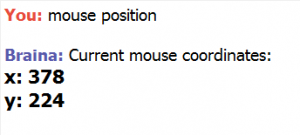
- Left click or click – To automate left mouse button click.
- Right click – To automate right mouse button click.
- Double click – To automate left mouse button double click.
Note: To perform a click on a specific position on screen, you can combine the commands as follows:
Move mouse at 500, 625. Click.
-
-
Translation
- Translate How are you to Spanish
- Translate https://www.brainasoft.com/braina/ to German
-
Switch letter cases in dictation mode – Use commands “uppercase” , “lowercase” and “titlecase” (without quotes) to change character case in dictation mode.
- Enable Autoread copied text feature on startup – Go to Tools menu -> Settings to find this option.
- Option for selecting speech recognition language in Android app
Make Braina easier to teach. for example. " briana I'm tired" brainas response for example coould be
would you like to lay down?
You can easily teach such replies using the custom replies feature. Go to Tools menu -> Teach Custom Reply.
this application is such a good one
Request if possible: bring teh Mitsuku Chatbot into Brain and have funny conversation, or something like that, or is it exist already? Thanks for good software.
Is the upper/lowercase function available for any language other than English yet? It would be vastly helpful.